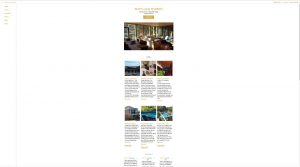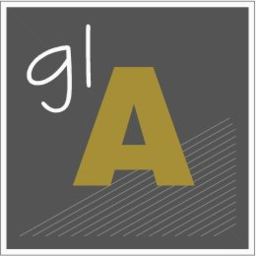User ID on Instagram: What is user_id & how do I Find it?
EDITORS NOTE: MY INSTAGRAM ACCOUNT WAS HIJACKED WITHIN 8 HOURS OF USING MY USER ID. I WOULD BE VARY WARY OF USING IT AS A LINK FROM YOUR INSTAGRAM SOCIAL BUTTON. This may be coincidence but this is now the second time my site has been hijacked and each time it was just after adding the Instagram user id to my WordPress Blog’s social follow button plugin called “AddToAny”. My advice is to do this may pose a serious risk. I wrote the post below just hours before this happened.
Each Instagram account has a User Id. This is a unique numeric identifier code that provides access to your Instagram Profile page. Note, it is not to be confused with Client _Id, which is another Instagram identifier used by API’s accessing Instagram. One use of User Id is to link social follow buttons to your Instagram page. An example of this is the free WordPress plugin AddToAny Follow, which places social buttons in your WordPress Blog or site.
INSTAGRAM ACCOUNT HIJACKED AFTER USING USERID TO LINK SOCIAL BUTTON
EDITORS NOTE: MY INSTAGRAM ACCOUNT WAS HIJACKED WITHIN 8 HOURS OF USING MY USER ID. I WOULD BE VARY WARY OF USING IT AS A LINK FROM YOUR INSTAGRAM SOCIAL BUTTON. This may be coincidence but this is now the second time my site has been hijacked and each time it was just after adding the Instagram user id to my social follow button. My advice is to do this may pose a serious risk. I wrote the post below just hours before this happened.
Installing an Instagram Follow Social Button on a WordPress Site
The (free) AddToAny plugin has both share and follow buttons for most Social Media sites. It however only has a follow button option for Instagram. Since Instagram is all about images and Architecture is a visual business it follows that I want to put a link to my Instagram account on my Residential Architecture Business site so that potential clients can see some of my latest jobs. It proved to not be as easy as I had thought. Just finding the Instagram User Id was difficult and once found implementing it within the plugin proved to be even trickier.
How not to Find Your Instagram User Id
There are many websites that have tools will find your User Id for you. All you need to do is put in your user name. I am reluctant to try random sites such as this in case of malicious code or hacking, but since the other options seemed to be a bit harder and involved typing in code I ended up taking a risk and trying one of these….. After all I had Trend Micro as security and that had proved pretty good in the past. The screen flashed to a redirect and then just hung. I shut down hoping that I had averted any potential problems and decided to try again later. It seemed the harder options may actually be safer. My Business Instagram account was Hijacked within the week and I had to close the account down and start again. They changed the password and my username but kept my email details….. It took a week to put all my information back again. Unfortunately this was at the time Facebook was in court due to the Data scraping incident and it was pretty well impossible to get any action on their part to resolve things so starting from scratch was the only option.
How to Try to Find Your Instagram User Id and Fail
I tried the most popular method of finding my User Id but this didn’t work for me.
Method 1 was to open the developer console in my browser by hitting f12 in Chrome (the Firefox console didn’t work as expected so I changed browsers) and type in the following code
window_sharedData.entry_data.ProfilePage[0].user.id …. This just threw up the error message Uncaught ReferenceError: window_sharedData is not defined
at <anonymous>:1:1
Two Ways How to Successfully Find Your Instagram User Id
Method 1 was just missing something and a post I found finally seemed to have an answer
Using Chrome as a browser log into Instagram and Hit F12 on your keyboard to get the Developer console up. Navigate to your profile page back in Instagram and in the Console tab at the flashing command prompt type in
window._sharedData.entry_data.ProfilePage[0].graphql.user.id and hit enter. This worked for me the first time I used it, but then didn’t work again, so although it isn’t a foolproof solution
What however has worked every time is similar but even easier as you don’t need to enter any code and so cannot make a syntax error.
Using Chrome as a browser log into Instagram and Hit F12 on your keyboard to get the Developer console up. Navigate to your profile page back in Instagram and then back in your Developer Console select the “Application” tab. This tab may not be initially apparent as it may be hidden behind the two “greater than” arrows at the right hand side of the developer console menu. Once clicked on this reveals a table of information. Click on The Instagram URL under the “cookies” tab and you will see a label “ds_user_id”. Next to this is a number. It is your Instagram user id. I have done this several times now and it has always worked.
AddToAny plugin Instagram follow button
Back in WordPress admin you will need to enter your Instagram ID. Some of the social button settings for AddToAny are directly available under the “plugin” menu, but the place for the Follow button codes including the Instagram Follow button user Id can be (not so intuitively) found under “Appearance” submenu “widgets”. Each of the social media buttons including Google plus and Linkdin (which I use) will require their own codes to work and must be typed in manually in their appropriate information fields. Easy? no way…..